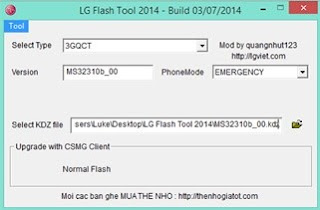CyanogenMod 14.1 (Android 7.1 (Nougat))
Download Custom Rom Here
Special boot modes
Recovery: With the device powered down, hold the Volume Down and Power buttons. Release the Power button for a brief second when the LG logo is displayed, then immediately hold it again.
Installing CyanogenMod from recovery
- Make sure your computer has working adb.
- Download the CyanogenMod build package for your device that you’d like to install to your computer.
- Optional: Download 3rd party applications packages, like Google Apps which are necessary to download apps from Google Play.
- Boot to recovery mode, and connect the phone to your computer through USB.
- With the device powered down, hold the Volume Down and Power buttons. Release the Power button for a brief second when the LG logo is displayed, then immediately hold it again.
- In ClockworkMod Recovery, use the physical volume buttons to move up and down. On most devices, the power button is used to confirm a menu selection, but for some devices a physical home key acts as a selector. Some devices have touch enabled ClockworkMod Recovery, in which case you may be able to swipe to, or touch, menu selections.
- Optional (Recommended): Select backup and restore to create a backup.
- Select wipe data/factory reset.
- You have two options for transferring and installing the installation packages. The sideload method is more universal across devices, whereas the push and install method is more commonly used:
- Sideload method: select install zip > install zip from sideload. Follow the on-screen notices to install the package. The installer does not necessarily display an “Install complete.” message. You can tell the install is complete if there were no fatal error messages and you have regained control over the menu.
- Push and install method: Open a command prompt (or Terminal on Mac and Linux) and navigate to the directory holding the package(s) you would like to install. On the device, navigate to the mounts and storage menu. If you see /storage/sdcard0 or /sdcard as a mountable volume, go ahead and mount it. If you do not see one of these partitions, then instead mount the /data partition. Take note of which volume you mounted. Now, push the package(s) to your device (also, see tip below):
– If you mounted /storage/sdcard0, then: adb push update.zip /storage/sdcard0/
– If you mounted /sdcard or /data, then: adb push update.zip /sdcard/
where update.zip should be replaced with the package filename. Go back to the main menu and select install zip. Choose to install from the same directory where you pushed the package(s). If you are installing multiple packages, install CyanogenMod first and then install any subsequent packages on top of it.
Once installation has finished, return to the main menu and select reboot system now. The device will now boot into CyanogenMod.